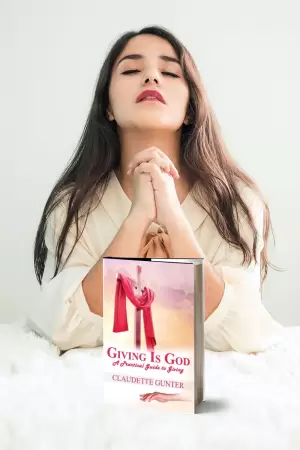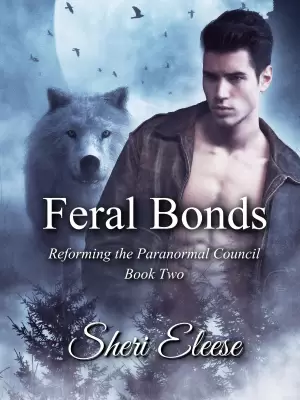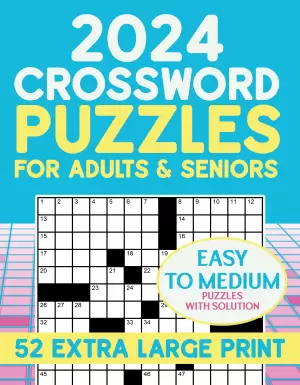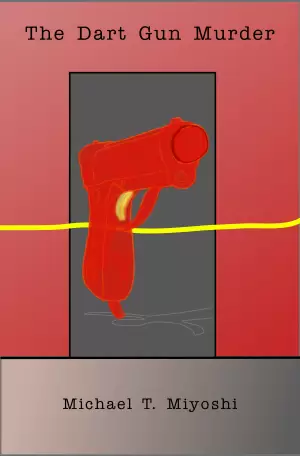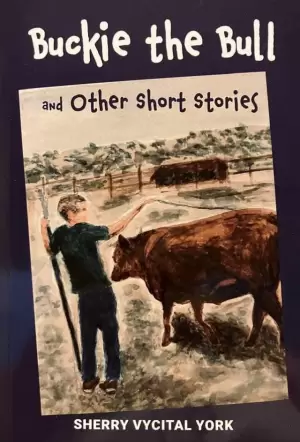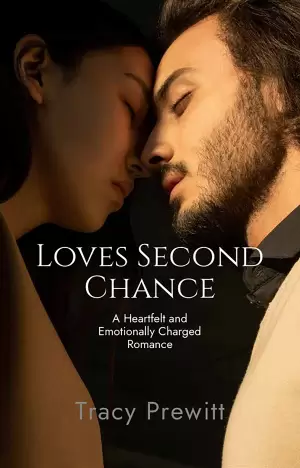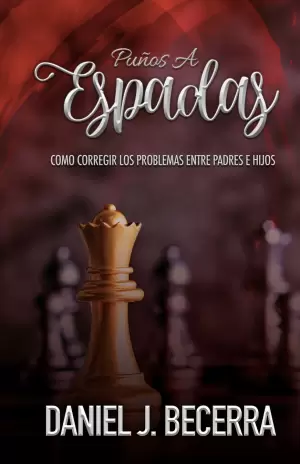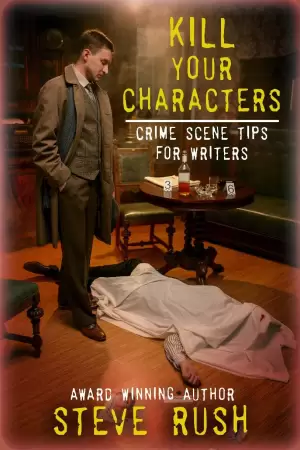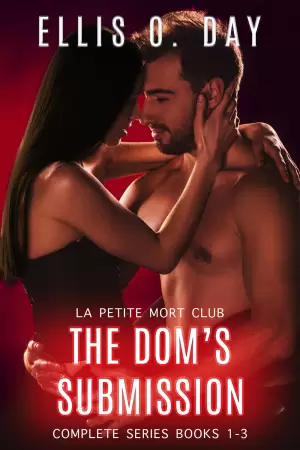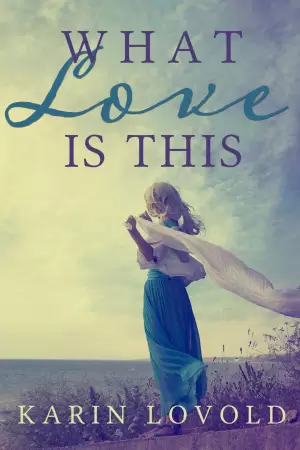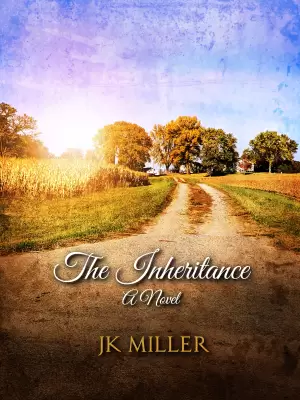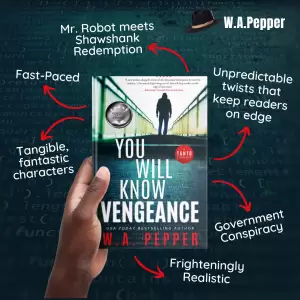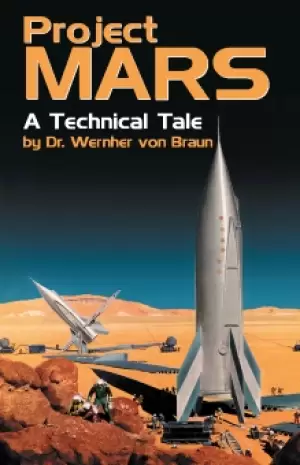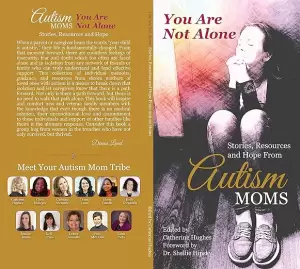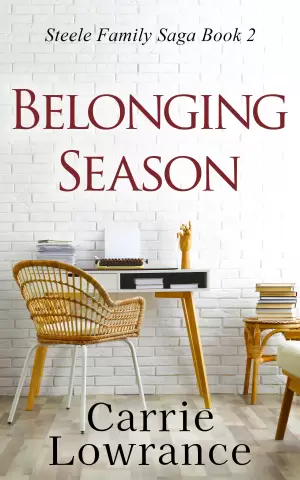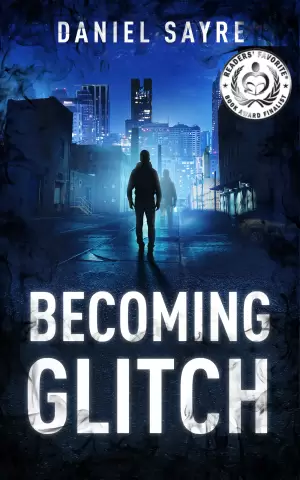Installing and using All in one SEO pack
All in one SEO pack is a very popular plugin to optimize a website for search engines. Here is the guideline to use this plugin.
Installing
Installing this plugin is same as like installing any other plugin. There are two ways of installing All in one SEO pack plugin.
You can download the plugin from WordPress directory and then upload to your website using your favorite ftp manager application.
Link to download All in one SEO pack: https://wordpress.org/plugins/all-in-one-seo-pack/
After you download the plugin in Zip format, you can use any FTP manager you want. I prefer using FileZilla.
Link to download FileZilla: http://sourceforge.net/projects/filezilla/
After installing FileZilla, open it and login to your website’s FTP server. You need to place All in one SEO pack plugin’s unzipped folder to “yoursite.com/wp-content/plugins/”.
After you put the folder successfully in the “plugin” folder, you will see the plugin listed in the plugin section in WordPress dashboard. Activate the plugin and you are done installing the All in one SEO pack.
Another way to install this plugin is by logging into the dashboard of WordPress website.
After you login, click on the “plugins” from the left side bar and then click on “Add New”.
After that, you will see a search box to search plugins. Search using the name “All in one SEO pack”
Click on “Install now”
Plugin is installed and now all you have to do to make the plugin work is activating it. Click on “Activate Plugin” and you are done.
Using All in one SEO pack
By default, All in one SEO pack will be activated and ready to use. If you have disabled the plugin, then you will need to enable it. Screenshot below shows the main page of All in one SEO pack.
Now if you scroll down below, you can see many options you can enable and disable. We are going to know the important sections of this plugin.
Homepage settings:
This is where we can set up keywords, title and description for homepage of our website. If you have done research already and have the title for homepage, simply copy paste the title, description and the keywords. Use comma if you have multiple keywords to input.
Next section is “Keyword Settings”:
You can enable and disable “using keywords” in your entire website. Categorizing keywords is not necessary. Search engines do not care if keywords are categorized or not.
Title format:
You can define the format of post title, category title, 404 page title and title of other parts of your website. If you want to show blog title only on homepage and remove from all other pages, simple remove “%blog_title%” from the pages where you do not want to see title of your blog.
Verify your webmaster account
Easily verify Google, Bing and Pinterest webmaster account. After you get the code, paste the code here and your website will be verified.
If you want to reset all settings, you can simply do that by using the reset button labeled as “Reset All Settings to Defaults”
Congrats. You have succesfuly installed and configured All in One SEO For WordPress.